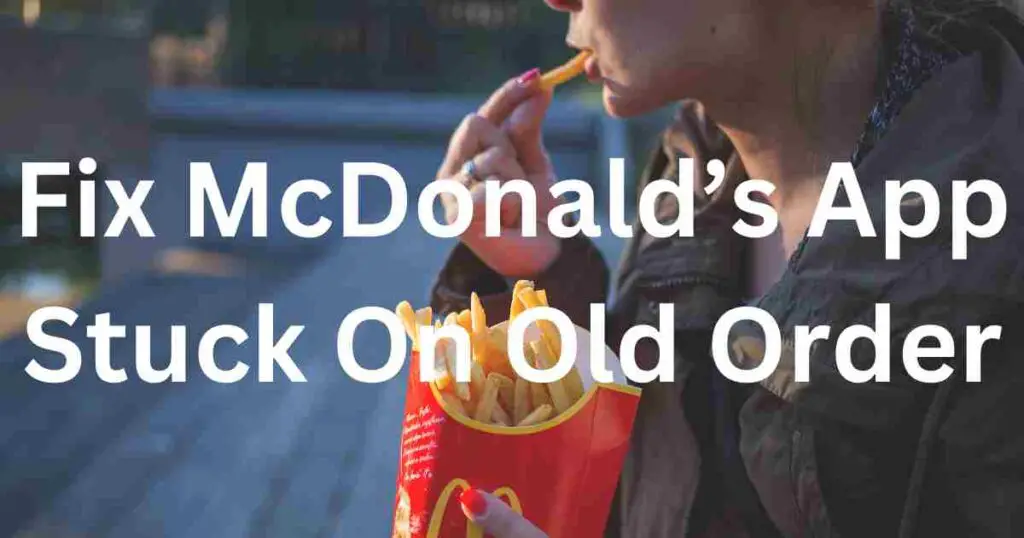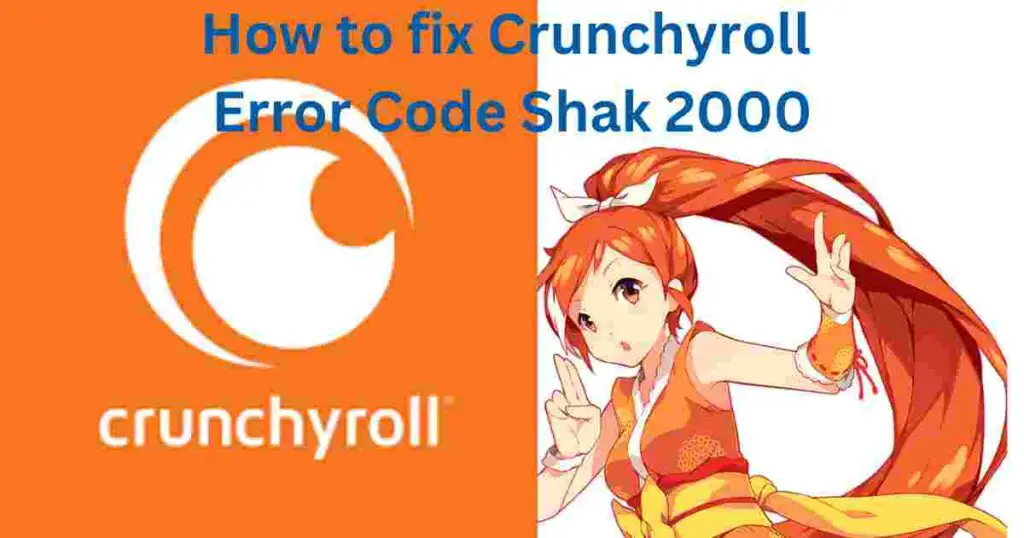See Deleted Tweets: Today, Twitter has become one of the most admired and sought after social networking platforms. Because it is now much more than just a social media platform.
By this you can even do your business. In today’s time, many people have got employment through social media and people are earning money from the ground.
Man is such a social and talkative creature that cannot live without talking to each other.
And that is why the craze of social media is so prevalent in today’s digital war.
Social media platforms such as Facebook, whatsapp, snapchat or twitter have become an integral part of people in such a way that it has become the primary place to talk to each other.
Do you know how many tweets are shared by people in a day?
No? So let me tell you that at least half a billion tweets are sent by us every day!
If you want to see deleted tweets again, then read this article carefully, you will get your answer.
Why People Want to See Deleted Tweets?
If we talk about the reason, then you will find many such reasons due to which people want to see the deleted tweet.
Often people want to see deleted tweets because they are tracking old tweets of their favorite celebrity or public figure.
It may also happen that you have to say some of your things on the deleted tweet of a public figure.
Or it could be that they are looking to research a particular topic and want to see all tweets posted on that topic including tweets that have been deleted.
No problem, whatever the reason may be, but if you have decided that you want to see deleted tweets, then just read and apply the different methods given in this post carefully.
You will get your answer.
How to See Deleted Tweets in Effective Ways?
Whenever any people or any celebrities did not like the content posted on the social media platform, they delete the tweet to hide it from the people.
Deleting tweets has become a common practice for people these days.
But don’t worry, there are many ways using which you can view deleted tweets on Twitter which are given below:
1. Use Twitter’s Advanced Search
If you want to recover or see your deleted tweets then you may contact Twitter Support to recover tweets. The support team may suggest you to use Twitter’s Advanced Search.
- First of all you have to launch Twitter on your device.
- Now go to Twitter’s Advanced Search by visiting the website: https://twitter.com/search-advanced.
- Now go to the “Accounts” tab and add your username under the section “From These Accounts”. Here you may have to select the date option from which date you want to recover or see.
- Now click on “Search” and you will have your answer.
2. Request Your Twitter Archive
First of all you wil l have to know that your twitter account is enough for most cases to get deleted tweets recover back.
And for this you can check them in “Twitter Archive” section.
To know how to see your twitter archive section tweets please follow these below steps:
- First you have to go to Twitter Archive section.
- Now go to Twitter homepage and tap on More button.
- After clicking on More tab, you will se the option Settings and privacy.
- Now click on Setting and Privacy tab.
- Now inder the setting section, you will have to Download an archive of your data option which will be at the right side.
- Now after verification on mail, the next option will appear i;e, Request Archive.
- Now at the final step, click on Request Archive and a zip file will be downloaded. Open the zip file and you have your results.
3. Check the Google Cache
If you want to recover the tweets with Google cache, you can search where you have tweeted recently with that account.
You must know that every web page in the Google cache is backed up in any situation, similarly you can check that tweets in the cache file.
For this follow these steps below and you have the recover your query:
- First of all open chrome and click on New Tab button.
- Now click on Search tab by typing “Twitter along with the User name”.
- Here you can see recent tweets in search results. Now you have to choose Cached by clicking on the small three-dot arrow.
- Now choose the date and time of the cache.
- Now take a screenshot immediately for log time see.